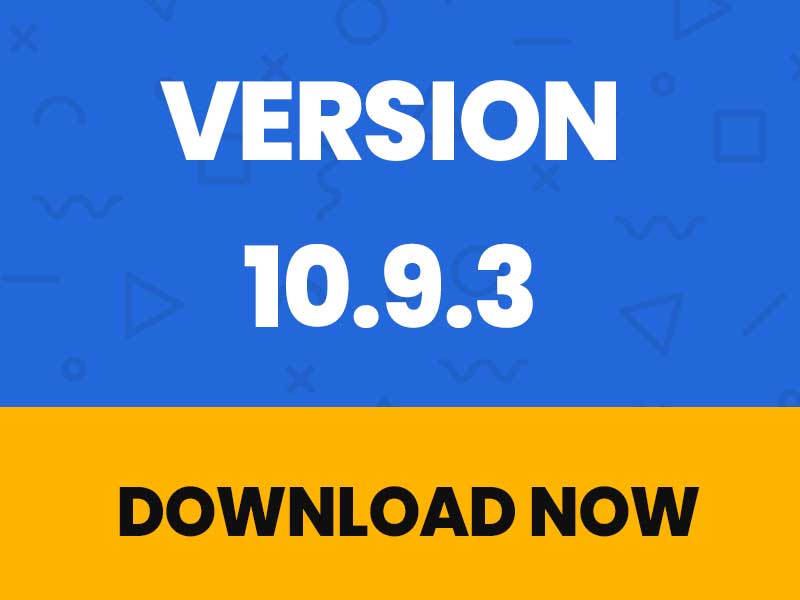How to reinstall the latest version of your PremiumPress WordPress theme
In this tutorial I’m going to show you how to reinstall the latest PremiumPress WordPress theme in less than 1 minute. 🙂
Step 1 – Checking Theme Version
If you are unsure which PremiumPress theme version you are running, you can check under the Overview tab in the WordPress admin or via the WordPress appearance tab.

Step 2 – Edit Style Sheet
The idea here is to trick WordPress into thinking we’ve got an old theme installed, this way it will let us re-download the latest version.
From the Theme Editor tab, you need to locate the style.css file for the main theme (not the child theme).

Step 3 – Change Theme Version Number
Now you need to change the version number to the previous one. In this case our current theme is 9.4.2 to the previous one is 9.4.1.

Step 4 – Save Changes
This step is important, you must save the changes otherwise WordPress will not be able to detect the theme version change. If you are unable to save the file, it could be that your hosting provider has disable permissions from within WordPress. In this case, can reinsall the theme by deleting the existing one and re-uploading the new one.

Step 5 – Check Updates Tab
Now that you have successfully updated the styles.css file with the old version number, all you need to do is ask WordPress to check for new updates. This is done via the WordPress dashboard under the updates tab. If it doesn’t show up the first time, click the refresh/check again button until it does.

Now your all up-to-date!